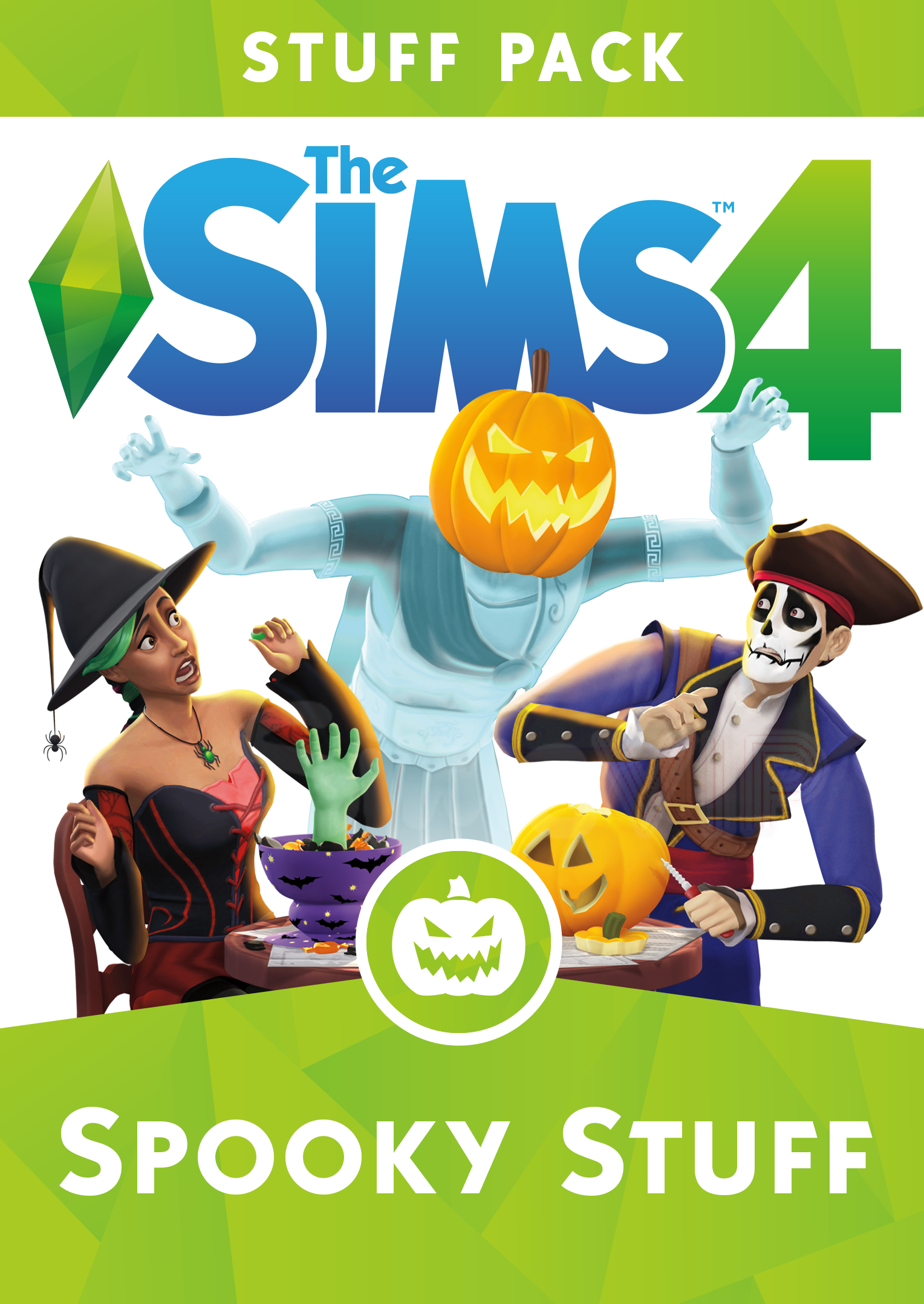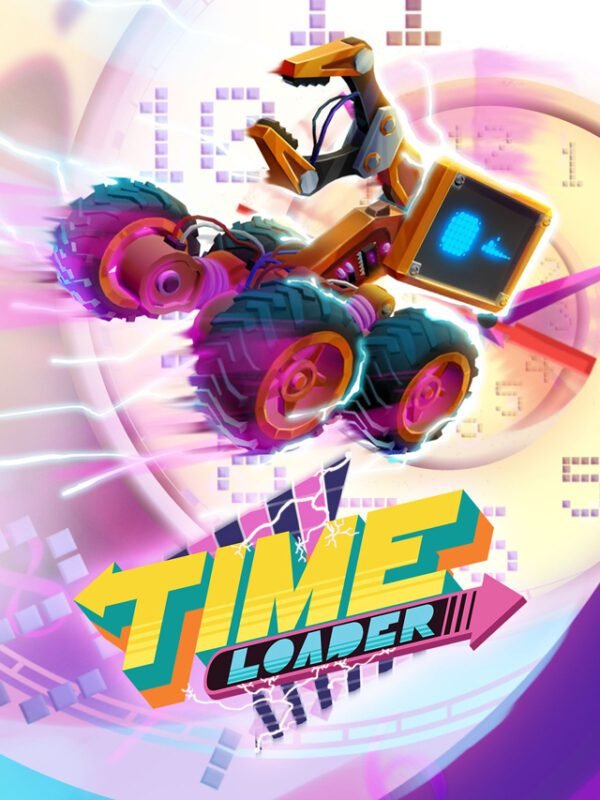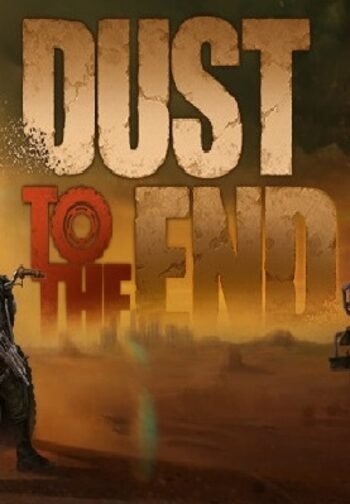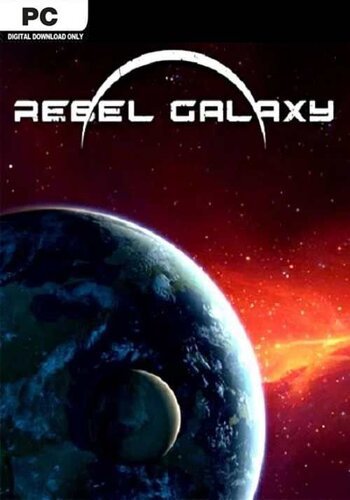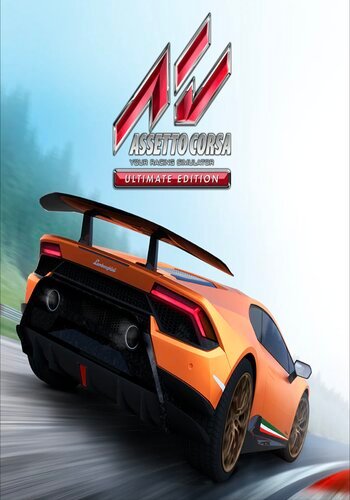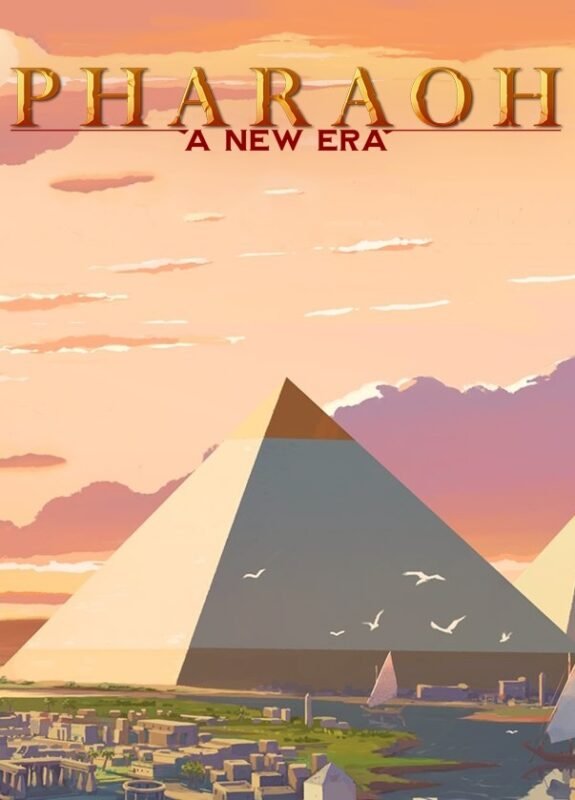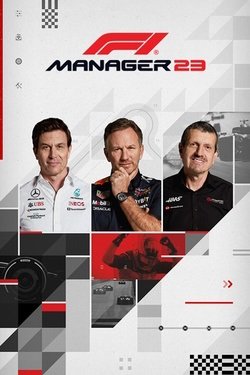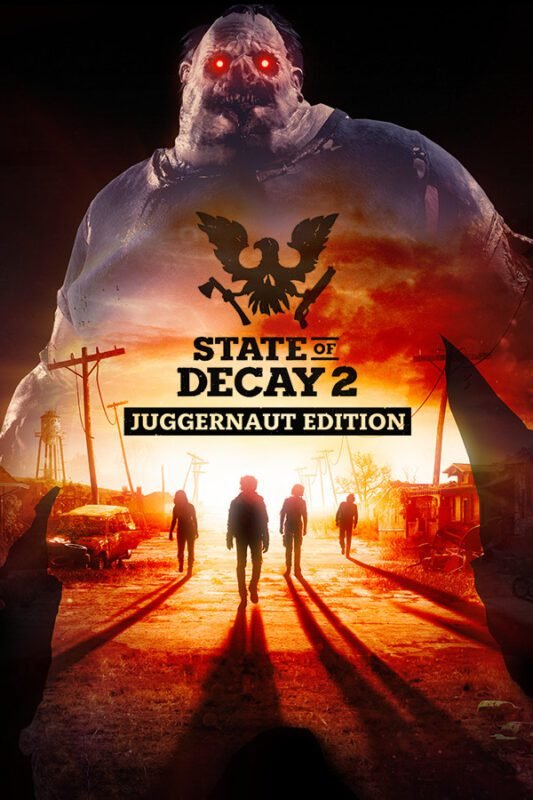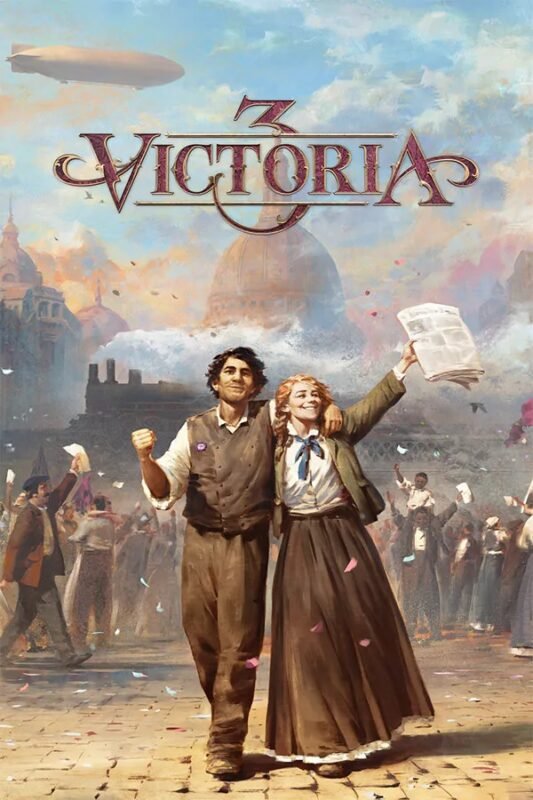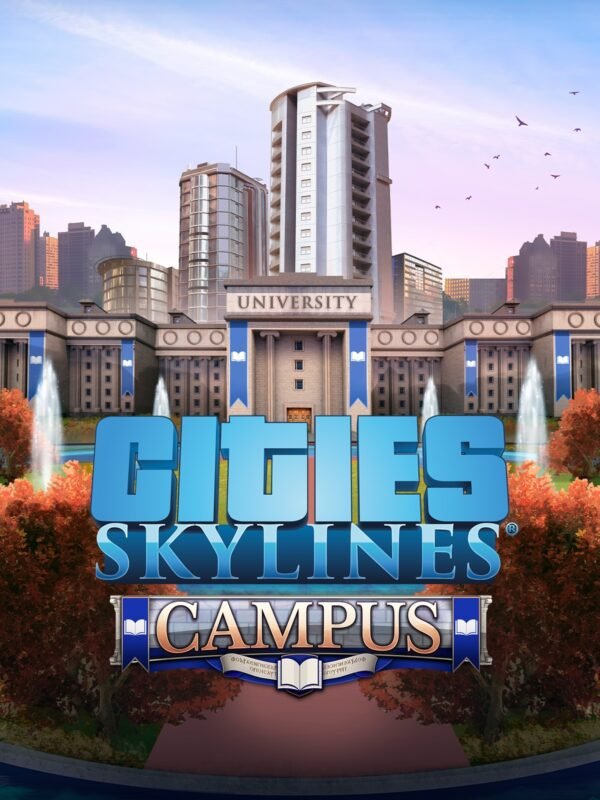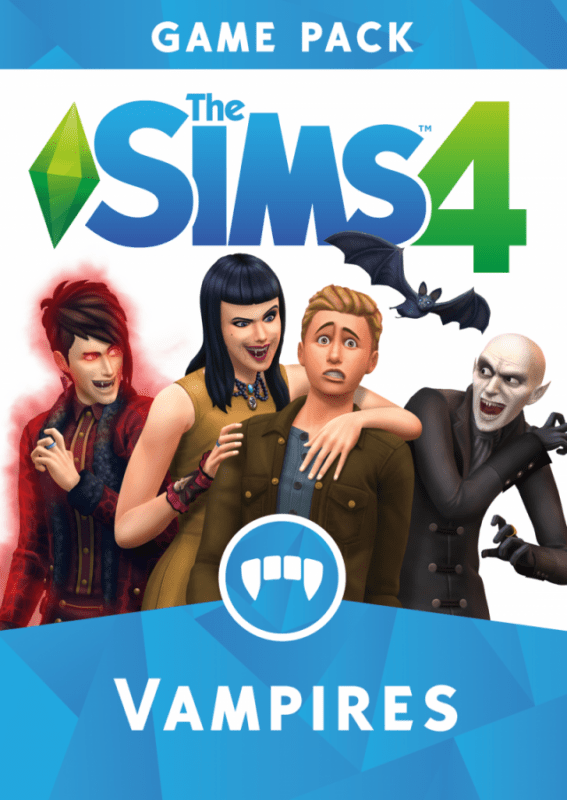
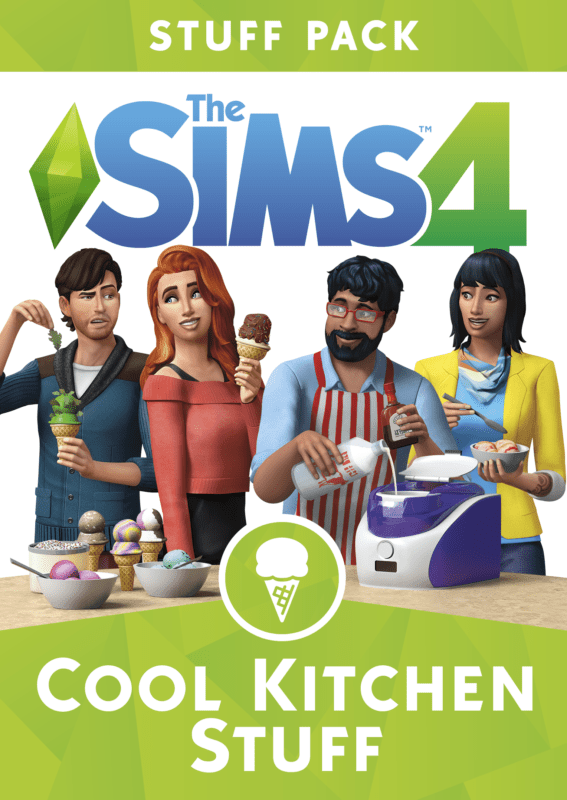
The Sims 4: Spooky Stuff (PC & Mac) – Origin DLC
€ 16,99 inc. Vat
The Sims 4: Spooky Stuff turns the game into a delightful playground of eerie fun, perfectly capturing the spirit of Halloween and all things spooky. This expansion pack gives players the tools to transform their Sims’ homes into a haven of ghoulish delight, complete with eerie decorations and a haunting atmosphere. The addition of new costumes and makeup allows Sims to embrace their darker, more whimsical side, dressing up in a variety of spooky outfits that are perfect for a night of frightful fun.
A highlight of Spooky Stuff is the brand-new pumpkin carving station, a charming addition that lets Sims craft their own jack-o’-lanterns, adding an authentic touch to their Halloween celebrations. The pack also enables players to throw the ultimate spooky party, complete with thematic decorations, costumes, and activities, ensuring that every Sim gets into the ghostly spirit. The focus of The Sims 4: Spooky Stuff is on fun and fright, blending the whimsical aspects of Halloween with the game’s social and creative elements. It’s a perfect choice for players who enjoy seasonal festivities and want to add a touch of playfulness and spookiness to their Sims’ lives.
In stock
“The Sims 4: Spooky Stuff” is a themed expansion pack for The Sims 4 that brings a touch of Halloween fun to the Sims universe. Released by Electronic Arts in 2015, this pack is packed with spooky decorations, costumes, and activities, making it perfect for players who enjoy celebrating the eerie and whimsical aspects of Halloween.
Halloween Celebrations and Decorations
This pack allows players to fully decorate their Sims’ homes and gardens with a variety of spooky items. From haunted house wall decals and spider web doorways to ghostly lights and creepy statues, the decoration options set the scene for a perfect Halloween party. Each item is designed to transform ordinary Sim homes into mysterious, haunted landscapes, providing the ideal backdrop for spooky festivities.
Costume Party Fun
“Spooky Stuff” includes a range of Halloween-themed costumes for Sims of all ages. These costumes range from witches and wizards to pirates and fairies, allowing Sims to fully embrace the Halloween spirit. The pack also introduces face paints that add an extra layer of fun to the costumes, perfect for Sims hosting or attending costume parties.
One of the highlights of the pack is the ability to throw a “Spooky Party.” This party type comes with its own goals and rewards, encouraging players to host and manage themed gatherings. During these parties, Sims can show off their costumes, enjoy themed treats, and participate in festive activities.
Pumpkin Carving Station
A notable feature of “Spooky Stuff” is the pumpkin carving station, where Sims can craft their own jack-o’-lanterns. This activity not only enhances the Halloween decor but also serves as a fun family activity for Sims. The carved pumpkins can be displayed around the house or used to light up pathways, adding a glow to the spooky night ambiance.
Spooky Treats
The pack also adds a new cauldron-like pot where Sims can brew tasty and sometimes spooky party treats. These themed foods, like eyeball cheese plates or ghostly pies, are perfect for parties and add an element of whimsy and fun to the Halloween celebrations.
Conclusion
“The Sims 4: Spooky Stuff” is an ideal expansion for those who love to immerse themselves in the spirit of Halloween. With its extensive range of decorations, costumes, and themed activities, the pack offers endless opportunities for creative and spooky fun. Whether it’s carving pumpkins, dressing up for a costume party, or decorating a haunted mansion, “Spooky Stuff” provides all the essentials for a memorable Halloween experience in the world of The Sims 4.
| Platform |
EA Origin |
|---|---|
| Region |
Region free |
All of our products are delivered digitally via email.
Upon purchase, you will obtain a unique product key, a link to download the product, along with guidelines for installation and activation. The delivery of most items occurs swiftly, typically between 1 to 5 minutes. However, certain products necessitate manual processing and may take approximately an hour to reach you.
To access your purchased product, you can follow these steps:
1. Navigate to “My Account” by selecting your name in the top right corner of our website.
2. Click on “Orders” to view your purchases. Locate the specific order ID you need and click “SHOW” under “ACTIONS” to get more details.
3. On the specific order’s page, you will find your product key and a guide for downloading (note: for some items, the download guide is exclusively sent via email).
If you don't see the product key on the order page or in your confirmation email, rest assured it will be emailed to you automatically within one hour of your purchase. Should there be a delay of more than two hours in receiving your product key, please do not hesitate to get in touch with our support team for assistance.
Please note that EA App is only available for Windows. If you want to activate the game on MacOS please download Origin for MacOS and see "Activate with Origin Client" below.
Activate with EA App:
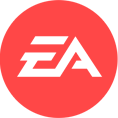
1. Download the EA App from the link below
- Click here, to download the EA App for Windows
2. Log in to your EA Account
3. Open My Collection"
4. Select Redeem code
5. Enter your product key that was delivered to your email. You can also find your product key under "Orders" in your account at GameKeyZone.
Activate with Origin Client:
For Windows:
- Log in with the EA Account where you want to add the game.
- Click the Origin menu
- Select Redeem Code
- Enter your product key that was delivered to your email. You can also find your product key under "Orders" in your account at GameKeyZone.
For Mac:
- Log in with the EA Account where you want to add the game.
- Go to your computer’s top menu to select Games and Redeem Code
- Enter your product key that was delivered to your email. You can also find your product key under "Orders" in your account at GameKeyZone.
To Redeem EA Gift Card:
- Go to your EA Account and Billing settings.
- Click on Payment Methods.
- Next to EA Wallet, click Add More.
- Enter your product key that was delivered to your email. You can also find your product key under "Orders" in your account at GameKeyZone.
- Read and accept the Terms and Conditions.
- Click Submit.